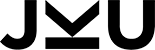
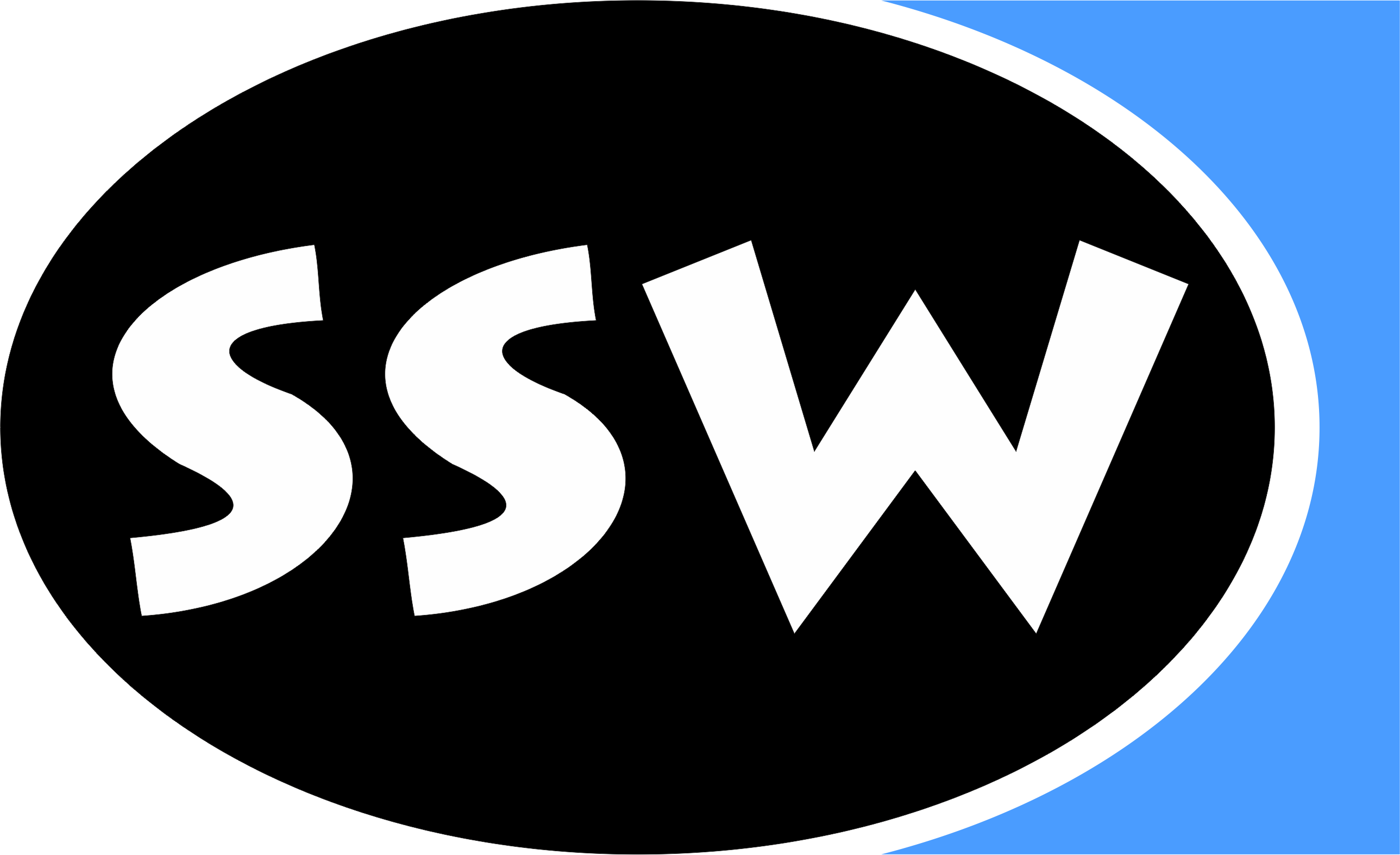
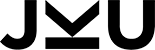
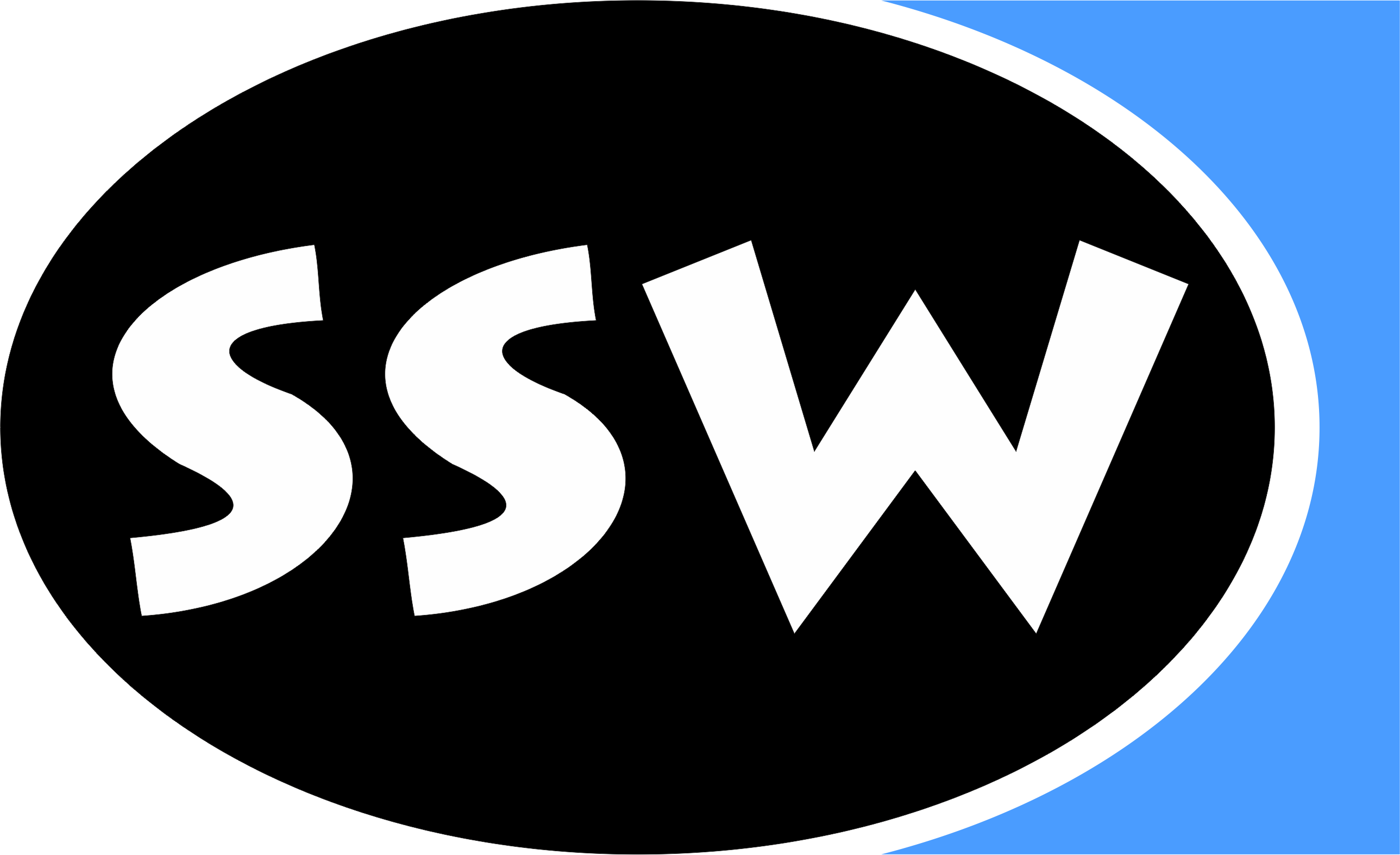
|
Home General Staff Contact Partners Alumni Research Areas Projects Papers Books Reports Awards Teaching Lectures Exams B.Theses M.Theses PhD Theses Go Abroad Misc Talks Library Gallery Links Search Webmaster |
ProblemWhen developing software one is always in a cycle of writing, compiling and testing. Integrated development environments like eclipse care about compiling and displays errors as small marks, but the testing must still be done explicitly. IdeaThe idea of this diploma theses is to support the user in the field of regression testing, by running jUnit test cases in the background and adding marks - similar to the compilation error marks - directly to the editor. SolutionDownloadA first version of the work can now be downloaded here: org.eclipse.contribution.junit_1.0.1.zip
Its also possible to install the plugin directly over the eclipse update mechanism,
the url of the needed remote site is: DescriptionThe plugin is able to visualize if some code was tested over a JUnit test, and if the test was successfull or not. This will be done over colored bars on the left side of the editor. The possible states are:
At the moment this plugin is only good for small software projects and evalution, as is has some performance issues, but it's a good proof of concept and may show a new direction in test driven development. Further InformationPlease send feedback and questions to the author under: JUnitPlugin AT gmx.at If you are interested, you can download the original project sepecification in german. F.A.Q
Screenshots
|